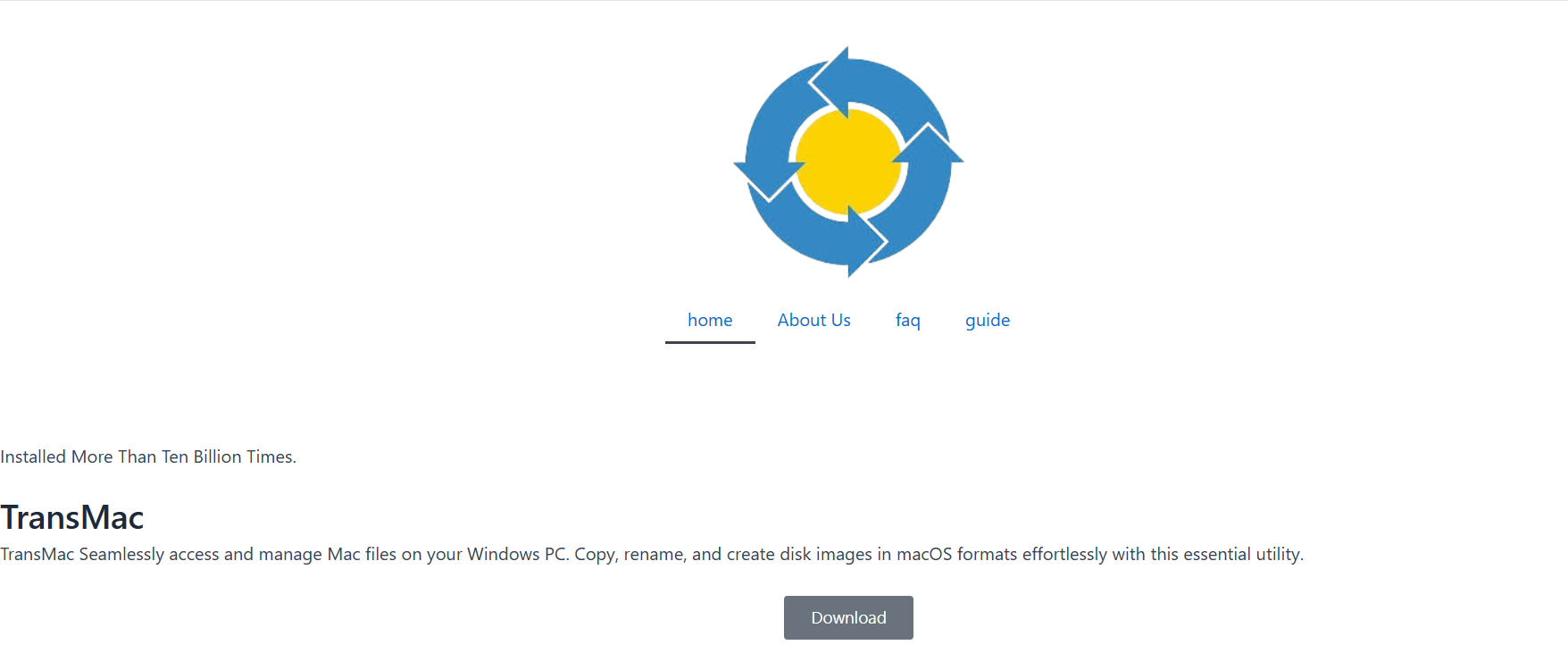Working across different operating systems often creates challenges—especially when it comes to accessing file systems that aren’t natively supported. Windows users trying to open or edit drives formatted in macOS structures like APFS or HFS+ are typically left with a dead end. This is where TransMac bridges the gap. Developed by Acute Systems, TransMac is a specialized utility for reading, writing, and managing Mac-formatted disks and disk images directly from Windows. Its utility extends beyond basic access, offering powerful features for file transfers, disk creation, and even macOS bootable installer building.
Bridging the Gap Between Windows and macOS
Apple’s disk formats—HFS, HFS+, and the newer APFS—are not readable by default on Windows systems. Without the right tools, a Windows PC cannot even recognize a Mac drive, let alone access or transfer files. TransMac eliminates this barrier by mounting and interpreting Mac file systems, making it possible to read and write data without booting macOS.
This capability is essential for IT professionals, dual-OS users, and anyone needing cross-platform file sharing. Whether recovering data, managing backups, or transferring media from an old Mac, TransMac offers seamless integration without compromising the original file structures.
Recognizing Mac Drives Effortlessly
Once installed, TransMac automatically detects connected Mac drives. USB, external hard drives, SSDs, and even DVD/CDs formatted for macOS appear instantly within the interface. The software provides a clean tree view structure that resembles Windows Explorer, allowing easy navigation through folders and files.
No complex configuration or third-party mounting tools are necessary. As soon as the Mac drive is plugged in, TransMac interprets the file system and renders the contents readable. This is particularly useful in data recovery scenarios, where mounting a damaged or old HFS+ drive is essential.
Reading and Writing Disk Images
In addition to physical drives, TransMac is highly effective in handling disk image formats like DMG, IMG, and sparse bundle images. These formats are commonly used by macOS for application installations and system backups. Windows systems typically cannot read DMG files without specialized tools, but TransMac makes the process intuitive.
Users can extract files from DMG archives, convert them to ISO if needed, or even write them back to physical media such as DVDs or USB drives. This functionality is incredibly valuable for tasks such as creating bootable macOS installers on Windows machines—a feature highly sought after by those assembling Hackintosh systems or reinstalling macOS on genuine Apple hardware.
Supporting APFS and HFS+ File Systems
Earlier versions of macOS used HFS and HFS+ formats, but with the advent of High Sierra and beyond, Apple transitioned to the more advanced APFS (Apple File System). Many Windows-based Mac utility tools do not fully support APFS, rendering them partially obsolete for modern drives. However, TransMac supports both APFS and HFS+, ensuring backward and forward compatibility across macOS generations.
This dual support means users can work with a variety of devices—from legacy hard drives to modern SSDs—with minimal hassle. Whether recovering archived Time Machine backups or accessing the latest Mac-formatted USB stick, TransMac provides full filesystem access.
Creating macOS Bootable USB Installers
One of TransMac’s most powerful features is the ability to burn a macOS DMG file onto a USB drive, effectively creating a bootable macOS installer—right from Windows. This capability is indispensable for users who no longer have access to their Mac or are trying to repair a non-booting macOS system.
The process is straightforward:
- Download the official macOS DMG image.
- Insert a USB drive of at least 16GB.
- Use TransMac’s “Restore Disk Image to Drive” feature.
- Let the software do the rest.
Within minutes, you have a macOS bootable USB ready to install macOS on compatible hardware. This feature alone makes TransMac a must-have for technicians, developers, and Hackintosh builders.
Managing File Transfers and Edits
Beyond disk mounting and image creation, TransMac also allows full file management on Mac-formatted drives. Users can drag and drop files between a Mac drive and a local Windows folder, rename items, delete folders, or create new directories.
The ability to write to Mac drives is particularly noteworthy. Many other tools allow read-only access, limiting their usefulness. With TransMac, you can transfer videos, documents, backups, or entire application folders both ways without the need to reformat the drive.
Navigating a Simple, User-Friendly Interface
Tech tools often intimidate with complexity, but TransMac maintains simplicity. Its interface mirrors Windows’ File Explorer, using a left-pane directory tree and a right-pane file view. The right-click context menu offers access to key functions like image burning, property viewing, and file extraction.
No coding, terminal usage, or command-line navigation is necessary. Everything is done through point-and-click, making it accessible to users of all experience levels. Whether you’re an IT admin or an everyday user trying to move music from your Mac to your PC, the interface is approachable and efficient.
Supporting DVD/CD Burning for Mac Media
Some macOS installations and recovery tools still rely on optical media. TransMac supports burning Mac disk images directly to DVD/CD. Users can use DMG files to produce bootable macOS DVDs or burn archival backups to preserve them in physical form.
This feature is particularly helpful in enterprise environments or educational institutions where legacy Apple hardware is still in use. It ensures backward compatibility with systems that lack USB booting options.
Providing Reliable Data Recovery Options
In scenarios where a Mac drive won’t boot or a Mac machine is no longer operational, TransMac serves as an essential data recovery tool. Users can mount the faulty Mac drive to a Windows system, explore its structure, and copy important files to safety.
Forensic teams and repair technicians use TransMac to retrieve lost files, access unbootable drives, and inspect Mac-formatted partitions. The tool can bypass corrupted boot sectors and pull out intact files from deeper directory levels, often saving users from total data loss.
Saving Time for Dual-Platform Users
Many professionals use both Windows and macOS systems. Constantly switching back and forth to perform simple file operations becomes tedious. TransMac solves this by offering a one-stop solution for Mac disk access from a Windows environment.
Instead of transferring files over the network or using cloud drives, users can plug in their Mac drive and operate directly from the same Windows machine. This streamlines workflows, boosts productivity, and minimizes the need for additional hardware or complex workarounds.
Replacing Expensive Alternatives
There are other tools available for accessing Mac disks on Windows, but many are either read-only, outdated, or costly. TransMac provides a cost-effective solution with regular updates, modern format support, and powerful write capabilities.
The software offers a 15-day trial version for testing. After that, a reasonably priced license unlocks full access, making it ideal for both individual users and businesses that need a reliable cross-platform disk tool.
Keeping Software Lightweight and Secure
Unlike bloated system utilities that consume large amounts of memory and disk space, TransMac is a lightweight application that installs in under a minute. It requires minimal system resources, so it runs smoothly on older machines as well as high-performance PCs.
Security is also a key feature. TransMac operates locally, without needing internet access or exposing your files to cloud-based platforms. Everything stays on your machine, ensuring privacy and data control during sensitive operations.
Compatible with Latest Windows Versions
TransMac supports all major Windows editions, including Windows 11, 10, 8, and 7. Whether you’re running on a modern laptop or an older desktop, the software remains fully functional across all setups. Compatibility with both 32-bit and 64-bit systems ensures wide applicability.
This versatility makes it suitable for enterprise deployments as well as personal use. Whether managing lab machines, configuring classroom PCs, or working from a home office, TransMac adapts seamlessly to your environment.
Conclusion
TransMac is more than a Mac disk reader—it’s a powerful toolkit for cross-platform file management. Whether you’re creating a macOS installer, accessing APFS drives, recovering data, or simply transferring photos, it offers reliable, user-friendly features that remove the friction between Windows and macOS.
With full support for modern Apple file systems, intuitive design, and advanced imaging capabilities, TransMac has carved out a niche as one of the best solutions for anyone navigating between the two operating systems. For IT professionals, developers, data recovery experts, and average users alike, TransMac simplifies the complicated and makes the inaccessible, accessible.