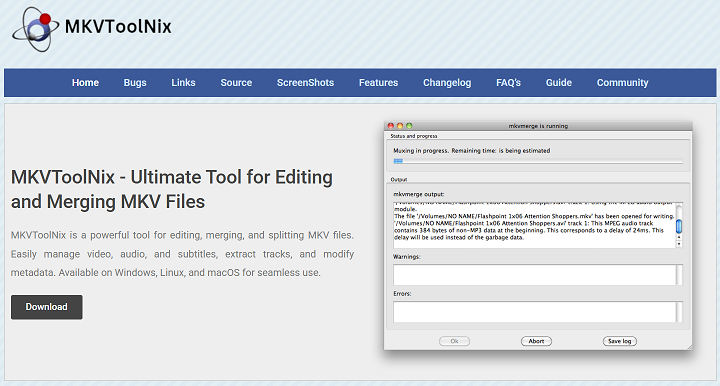MKVToolNix is a robust, open-source application built for editing and managing Matroska (MKV) files. Among its many functions, one of the most useful is the ability to split MKV files. Whether you’re dealing with large video files, scene-based edits, or time-based sections, MKVToolNix offers advanced splitting features for precise control.
Users often split MKV files to reduce file size, isolate specific scenes, or prepare videos for online platforms. MKVToolNix enables you to perform these tasks without re-encoding, which means zero loss in video or audio quality. It makes the splitting process fast, reliable, and efficient.
The software supports multiple splitting methods, by size, duration, or chapter, allowing full flexibility. Whether you’re a beginner or an advanced editor, MKVToolNix’s clean interface and powerful command-line options give you everything needed to manage MKV splits with precision and ease.
Why Split MKV Files?
Reduce File Size for Sharing
Splitting MKV files helps when you need to send or upload large videos. Platforms like email or cloud drives often have size limits. By dividing the video into smaller segments, you can upload or share each part individually without compressing the file or reducing quality.
Create Scene-Based Sections
You might want to isolate a specific scene or chapter from a full-length video. MKVToolNix allows splitting by chapter or timestamp, making it easy to extract just the part you need. This is useful for presentations, film editing, or saving highlights from longer footage.
Prepare for Multi-Part Uploads
For content creators uploading long videos to platforms that impose size or length limits, splitting is essential. MKVToolNix enables the segmentation of videos for multi-part uploading, preserving subtitles, audio tracks, and metadata for each section without loss.
Splitting by File Size
Define Maximum File Size
In MKVToolNix, you can define a specific maximum file size like 100M (100 megabytes) or 1G (1 gigabyte). The tool will then split the MKV file into evenly sized parts that do not exceed this limit. This option is great for limited storage media.
No Quality Loss During Splitting
Splitting is done without re-encoding, which means the original video and audio quality stay untouched. Unlike converting tools that compress files, MKVToolNix preserves every bit of your original MKV file, ensuring your segments are as crisp as the full version.
Simple to Use for Beginners
The file size split feature is straightforward. You just enter the size value in the ‘Splitting’ tab and start multiplexing. MKVToolNix takes care of the rest, generating parts automatically. This saves time and avoids complex command-line inputs for casual users.
- Define file size like 700M or 1G
- Maintain full audio/video quality
- Easy GUI input—no coding required
Splitting by Duration
Set Duration in HH:MM:SS Format
You can split MKV files based on time segments like 00:10:00 (10 minutes). MKVToolNix will create separate files for each interval. This is useful when you want evenly timed video chapters or need to clip videos for social media or presentations.
Great for Serial Content
Splitting by time works well when preparing episodes or serial video content. Each file can act as a part or episode, making it easier to organize and publish. It’s a preferred method for YouTube creators, educators, or filmmakers producing multi-part series.
Ensures Smooth Playback Transitions
Each time-based segment maintains sync between audio, video, and subtitle tracks. This prevents playback issues when switching between parts. MKVToolNix handles this automatically, ensuring seamless transitions between clips for viewers and editors alike.
Splitting by Chapters
Use Embedded Chapter Markers
MKV files often contain embedded chapters, especially in DVDs or Blu-ray rips. MKVToolNix allows splitting based on these chapter markers. Each output file will represent one chapter, preserving all associated metadata and sync details.
Custom Chapter File Support
You can also import your own chapter file to define new split points. MKVToolNix supports external chapter files in XML format. This gives you flexibility to create custom splits, even if the original MKV file lacks proper chapter data.
Preserves Subtitles and Metadata
When splitting by chapters, the tool retains subtitle tracks, audio languages, and metadata in each output file. This means you won’t lose any embedded info, ensuring consistent playback and accurate language selection across all split files.
- Split by pre-existing chapters
- Import XML chapter definitions
- Keep subtitle and audio settings intact
How to Split MKV Files in the GUI
Load File into MKVToolNix GUI
Start by opening the MKVToolNix GUI and adding your MKV file using the ‘Add Source Files’ button. All tracks—video, audio, subtitles—will appear in the track list below. You can deselect any unwanted streams before splitting if necessary.
Open the Output Tab and Set Splitting
Navigate to the ‘Output’ tab and scroll to the ‘Splitting’ section. Choose your method (by size, duration, or chapter) from the dropdown menu. Enter the required value in the format provided (e.g., 500M, 00:05:00, or chapters:).
Start Multiplexing Process
Once settings are configured, choose an output folder and click ‘Start Multiplexing.’ MKVToolNix will begin the split process and create multiple output files based on your chosen method. Each file will include the selected streams and metadata.
- Add your MKV file
- Select sa plitting method
- Start and get split files instantly
Advanced Splitting Techniques
Combine Splitting with Track Selection
You can split and remove unnecessary tracks at the same time. For example, keep only one audio language or remove commentary tracks during the split. This streamlines your file and reduces its size, all within the same multiplexing action.
Use Timestamps for Precise Cuts
For highly specific edits, MKVToolNix allows timestamp-based splits. You can manually enter timestamps (like 00:02:05) to set custom start and end times. This gives editors full control for pinpoint accuracy in every video section.
Command-Line Splitting for Power Users
MKVToolNix also supports advanced users through CLI commands. With the mkvmerge command, users can automate splitting for batch jobs, scripted edits, or timed processing. This is perfect for those needing fast workflows across multiple files or folders.
Conclusion
MKVToolNix provides multiple, lossless methods for splitting MKV files with precision. Whether you’re dividing videos by size, time, or chapters, the tool ensures high-quality results and full metadata retention. Its user-friendly interface and advanced features make it the go-to solution for creators, editors, and media professionals managing large MKV libraries.