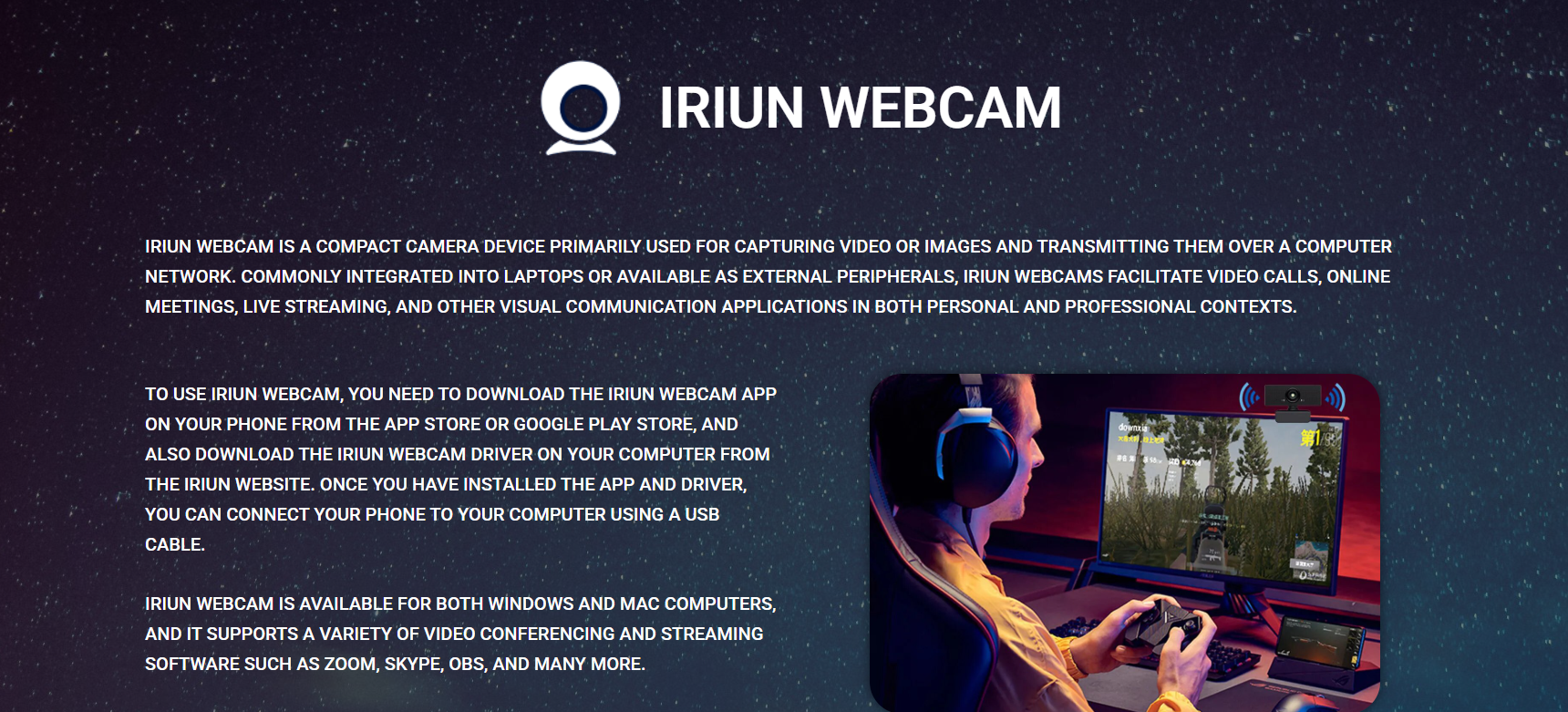Transforming a smartphone into a webcam has become increasingly popular, especially as remote work, virtual meetings, and live streaming continue to rise. Iriun Webcam stands out as one of the leading apps that offer this functionality. But many users wonder about its compatibility and performance across different mobile platforms. This article dives deep into how Iriun Webcam works on both Android and iOS devices, its features, setup process, and overall reliability.
Understanding Iriun Webcam: A Brief Overview
Iriun Webcam is a versatile application that allows users to convert their smartphone cameras into high-quality webcams for computers. This can be a game-changer for those who want better video quality than standard laptop webcams or need a webcam but don’t want to invest in extra hardware. What makes Iriun popular is its cross-platform support, ease of use, and the ability to stream video wirelessly or through USB.
The app supports Windows, macOS, and Linux on the desktop side and runs on both Android and iOS devices, making it an attractive option for a broad audience.
Compatibility with Android Devices
Android users have long benefited from Iriun Webcam’s robust support. The app works smoothly across a wide range of Android smartphones, from budget to flagship models, provided the device runs a relatively modern version of Android (generally Android 5.0 and above).
Key Features for Android Users
- Wireless and USB Connectivity: Android phones can connect to a PC via Wi-Fi or a USB cable. The wireless option is convenient for users who want mobility, while USB provides a more stable connection with less latency.
- High Resolution Support: Many Android devices support 720p, 1080p, or even 4K video input, allowing users to broadcast crystal-clear video streams. The app automatically detects the best resolution supported by the phone.
- Automatic Camera Switching: If the device has multiple cameras, like wide-angle or telephoto lenses, Iriun allows easy switching between them without needing to exit the app.
Setup Process on Android
Setting up the Iriun Webcam on Android is straightforward:
- Download the Iriun Webcam app from the Google Play Store.
- Install the corresponding desktop client on your Windows, macOS, or Linux machine from the official Iriun website.
- Ensure that both the phone and computer are connected to the same Wi-Fi network for wireless streaming or connect the phone via USB for a wired connection.
- Open the app on the phone and launch the desktop client.
- The devices will automatically detect each other, and the smartphone camera feed will appear on the desktop.
Most users report a lag-free experience, with video quality depending on the device’s camera and network strength.
Functionality on iOS Devices
The question of whether Iriun Webcam works well on iPhones and iPads has been addressed by many users worldwide, and the answer is yes. However, there are some differences in user experience compared to Android.
iOS Compatibility Highlights
- iOS Version Requirements: The app typically supports iOS 11.0 and above, covering a wide range of devices from iPhone 6S onward and most modern iPads.
- Wireless and USB Options: Just like Android, iOS devices can connect wirelessly or via USB. However, USB connectivity on iOS sometimes requires additional trust permissions or the use of iTunes/Finder to establish the connection properly.
- Camera Access Permissions: iOS enforces stricter privacy policies, so users need to grant explicit permission for the app to access the camera and microphone. This process is straightforward but essential for the app to function properly.
Setting Up Iriun on iOS
The setup process on iOS is quite similar to Android, with a few additional considerations:
- Download Iriun Webcam from the Apple App Store.
- Install the desktop client on the PC or Mac.
- Connect the iPhone/iPad and the computer to the same Wi-Fi network or connect via USB.
- Grant necessary permissions on the iOS device for camera and microphone access.
- Launch both the mobile and desktop apps, allowing them to detect each other and start streaming.
iOS users may find slightly more security pop-ups, but generally experience smooth video streaming once permissions are granted.
Performance Comparison: Android vs. iOS
Evaluating how Iriun Webcam performs across Android and iOS involves several factors, such as video quality, latency, ease of use, and stability.
Video Quality
Both platforms support high-definition video, but the actual quality depends heavily on the smartphone’s camera hardware. High-end iPhones often deliver sharper and more color-accurate video than many Android models, though flagship Android phones like Samsung Galaxy or Google Pixel phones can compete closely.
Iriun Webcam allows adjusting resolution settings in the app, so users can optimize for quality or performance based on their needs.
Latency and Stability
Latency—the delay between the camera capturing video and the desktop displaying it—is minimal on both Android and iOS when using USB. Wireless connections may introduce slight delays depending on network quality, but both platforms maintain consistent streaming with a strong Wi-Fi signal.
User Interface and Experience
The app interface on both platforms is intuitive and similar, though iOS users might notice additional permission steps due to Apple’s security measures. Android’s openness sometimes makes setup easier, but also depends on the phone model and manufacturer’s UI.
Use Cases for Iriun Webcam on Mobile Devices
Iriun Webcam’s versatility shines across a variety of scenarios, appealing to professionals, content creators, educators, and casual users.
Remote Work and Virtual Meetings
As remote work remains common, Iriun Webcam enables users to enhance their video quality for platforms such as Zoom, Microsoft Teams, and Google Meet. Using a smartphone camera often produces much clearer images than standard laptop webcams.
Live Streaming and Content Creation
Streamers on platforms like Twitch, YouTube, or Facebook Live can leverage Iriun Webcam to connect their mobile device as a high-quality webcam source for OBS or other streaming software. Android and iOS compatibility means content creators aren’t restricted by device type.
Online Education and Tutoring
Teachers and tutors conducting online classes can benefit from a flexible webcam setup, using smartphones to show documents, demonstrations, or themselves with better video clarity.
Personal Use and Social Calls
Friends and families connecting through video calls get better experiences using smartphones with Iriun, especially if their laptops have poor cameras.
Troubleshooting Common Issues on Android and iOS
Despite its ease of use, some users encounter challenges while using Iriun Webcam. Here are common problems and how to resolve them:
Connection Problems
- Devices not detecting each other: Ensure both devices are on the same Wi-Fi network or that the USB cable is properly connected. Restarting both apps or devices often helps.
- Firewall or antivirus blocking: Desktop firewalls can block Iriun’s network traffic. Adding exceptions for the app may be necessary.
Video Feed Not Showing
- Confirm the mobile app has permission to access the camera.
- Restart the app or device to refresh connections.
- On iOS, double-check camera and microphone permissions in Settings.
Lag or Low Video Quality
- Switch to a USB connection if wireless is unstable.
- Lower the resolution settings in the app for smoother streaming.
- Utilize a robust Wi-Fi network to minimize packet loss.
Alternatives to Iriun Webcam
While Iriun Webcam is a solid choice, some users may want to explore other options with different features or pricing models. Alternatives include:
- DroidCam: Popular on Android with similar features but some advanced options behind a paywall.
- EpocCam: Known for excellent iOS support and seamless Mac integration.
- NDI HX Camera: A professional-grade option supporting network IP streaming with very low latency.
Each alternative has pros and cons depending on user priorities like price, ease of use, or video quality.
Privacy and Security Considerations
Using a smartphone as a webcam raises some privacy concerns. Iriun Webcam requires access to your camera and microphone, which can be sensitive. The app transmits video data over the local network or USB, so users should be mindful of their network security.
Always download the app from official stores and ensure your Wi-Fi network is secure with a strong password. Avoid using public or unsecured networks when streaming video with Iriun.
Conclusion
Iriun Webcam works successfully on both Android and iOS devices, offering flexible and high-quality webcam functionality for a range of users. Its cross-platform compatibility, wireless and wired options, and ease of setup make it a valuable tool for anyone needing a better webcam solution.
While iOS users might face a few additional permission steps, the overall experience remains smooth and reliable. Android users enjoy a slightly simpler process with broad device support.